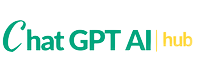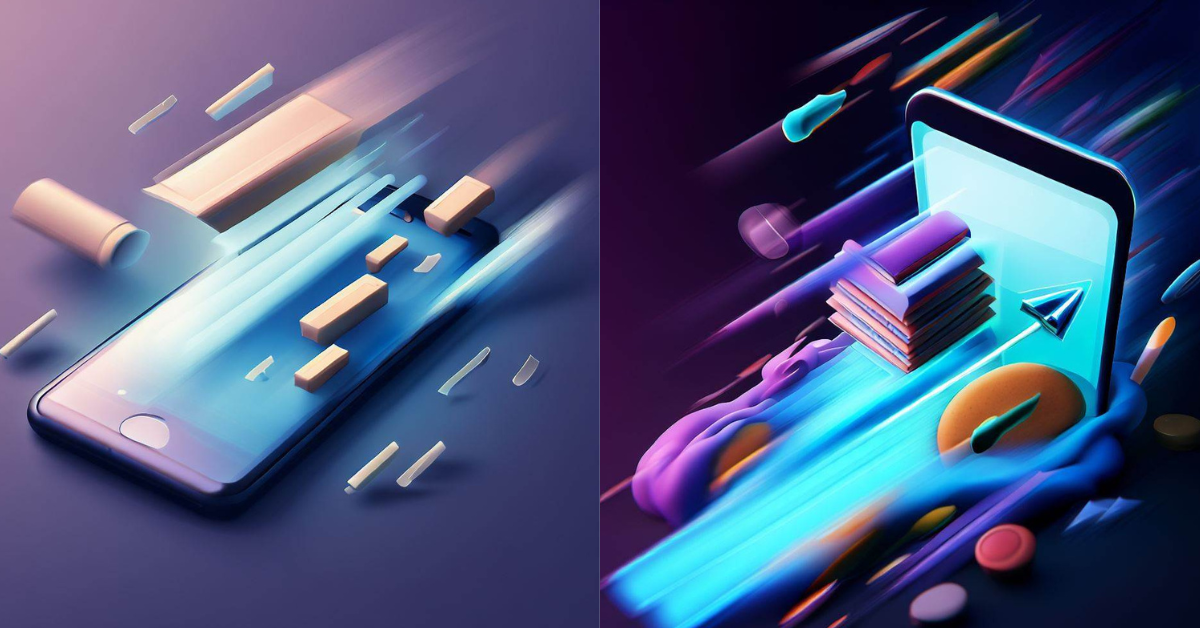Is your iPhone feeling sluggish? Does it take forever to load websites or apps? Don’t worry, we’ve got you covered. By clearing cache and cookies on your iPhone, you can give it a much-needed speed boost and free up valuable storage space. In this article, we’ll guide you through the simple steps to clear cache and cookies, ensuring your device runs smoothly and efficiently.
Why Clearing Cache and Cookies Are Important
Cache and cookies are like temporary storage on your iPhone. They help websites load faster and remember your preferences, making your browsing experience more convenient. However, over time, these accumulated data can become outdated and take up unnecessary space, leading to slower performance. Clearing cache and cookies regularly is crucial to maintain your device’s speed and optimize its overall performance.
Step-by-Step Guide to Clear Cache and Cookies:
To clear cache and cookies on your iPhone, follow these easy steps:
1. Open the Settings app and scroll down to find your preferred web browsers, such as Safari or Google Chrome.
2. Tap on the browser’s name to access its settings.
3. Look for the option labeled “Clear History and Website Data” and tap on it.
4. A confirmation prompt will appear; tap on “Clear History and Data” again to proceed.
Clearing Cache and Cookies in Safari:
If you use Safari as your primary web browser, here’s how you can clear cache and cookies:
1. Open the Safari app on your iPhone.
2. Tap on the bookmark icon at the bottom of the screen.
3. In the top toolbar, tap on the clock icon representing your browsing history.
4. Scroll to the bottom of the history list and tap on the “Clear” button.
5. Choose the desired time range for clearing the cache: the last hour, today, today, yesterday, or all time.
Clearing Cache and Cookies in Google Chrome:
For Google Chrome users, follow these steps to clear cache and cookies:
1. Open the Google Chrome app on your iPhone.
2. Tap on the three dots icon at the bottom-right corner to open the menu.
3. Select “Settings” from the menu.
4. Scroll down and tap on “Privacy.”
5. Choose “Clear Browsing Data.”
6. Select the desired time range for clearing the cache: the last hour, 24 hours, seven days, four weeks, or all time.
7. You can also choose to clear other browsing data like cookies, site data, and cached images and files.
8. Tap on “Clear Browsing Data” to confirm and clear the selected data.
Benefits of Clearing Cache and Cookies:
Clearing cache and cookies on your iPhone offers several advantages:
1. Improved Performance: By freeing up storage space and removing unnecessary data, your device will run faster and smoother, providing a better user experience.
2. Enhanced Privacy: Clearing cookies helps protect your online privacy by removing traces of your browsing activities and preventing websites from tracking your behavior.
3. More Storage Space: Cache and cookies can take up a significant amount of storage over time. Clearing them creates room for new apps, photos, and videos on your device.
4. Preventing Compatibility Issues: Outdated cache and cookies can sometimes cause compatibility problems with websites or apps. Clearing them ensures you have the latest data, reducing the likelihood of encountering issues.
Visit Here: ChatGPT Prompts
Final Thoughts:
Don’t let accumulated cache and cookies slow down your iPhone. By following the step-by-step guide we provided, you can optimize your device’s performance, enjoy faster browsing, and free up valuable storage space. Regularly clearing cache and cookies is a simple yet effective way to keep your iPhone running smoothly and efficiently.
So, why wait? Take control of your iPhone’s performance today and experience it.